More lists
Using the AI in VSCode
At this point, it is time to give the AI help functions in VSCode a whirl. As said, you are allowed to let the AI do/help you with one third of the exercises after this point. When using AI to accomplish an assignment, you're free to experiment with both a hybrid mode where the AI autocompletes your code, as well as a fully agentic approach where you just tell the AI what to code and verify its results.
But the important part here is that you should still always strive to understand the code that the AI produces. Thus, your use of AI is subject to the following two conditions:
- You don't just let the AI do the exercise and move on without understanding the code. Instead, get the AI to explain its solution until you know what each line of code does.
- You mark the exercises where you used the AI's help clearly in your submissions by adding a comment
# used AIas the first line of the submission. I will be doing spot checks on these.
To get started with using the AI in VSCode, first enable Copilot according to the instructions from part 4. If you don't have it yet, install the extension from the VS Code Marketplace:
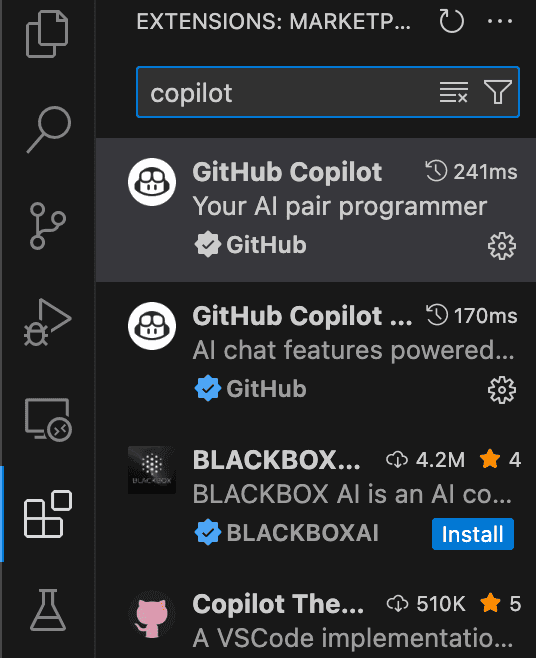
How to Use Copilot Autocompletions
Copilot's main feature is code autocompletion. As you type, it suggests entire lines or even whole functions for you.
How it works:
- Ghost Text: Suggestions appear as grayed-out "ghost text" right where you are typing.
- Accepting: To accept the suggestion, press the Tab key.
- Rejecting: To ignore the suggestion, just keep typing or press the Esc key.
Here is what the "ghost text" suggestion looks like in the editor:
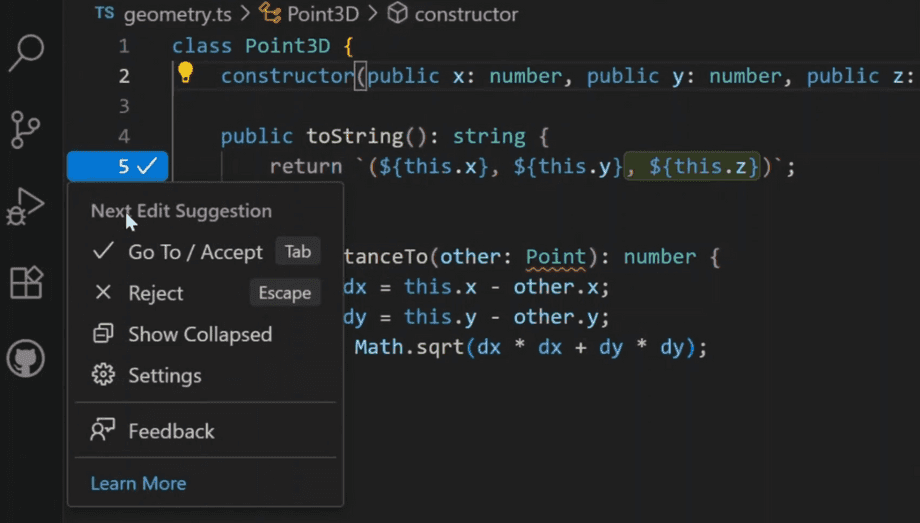
Learn more about interacting with suggestions in the official docs on Using GitHub Copilot code completions.
How to Use Copilot Chat (Agentic Coding)
Beyond simple autocompletion, Copilot offers an "agentic" or chat-based experience. You can ask it to write, explain, or fix code in plain English.
How to use Copilot Chat:
- Open the Chat View: Open the Chat view by selecting the chat icon

- Ask Questions: You can ask it anything related to your code.
- "Explain how this selected code works."
- "Write a Python function to read a CSV file."
- "Find a bug in this code."
- Use Inline Chat: You can also press Cmd + I (macOS) or Ctrl + I (Windows) directly in your code editor to open an inline chat box for quick questions.
Here is what the Copilot Chat panel looks like:
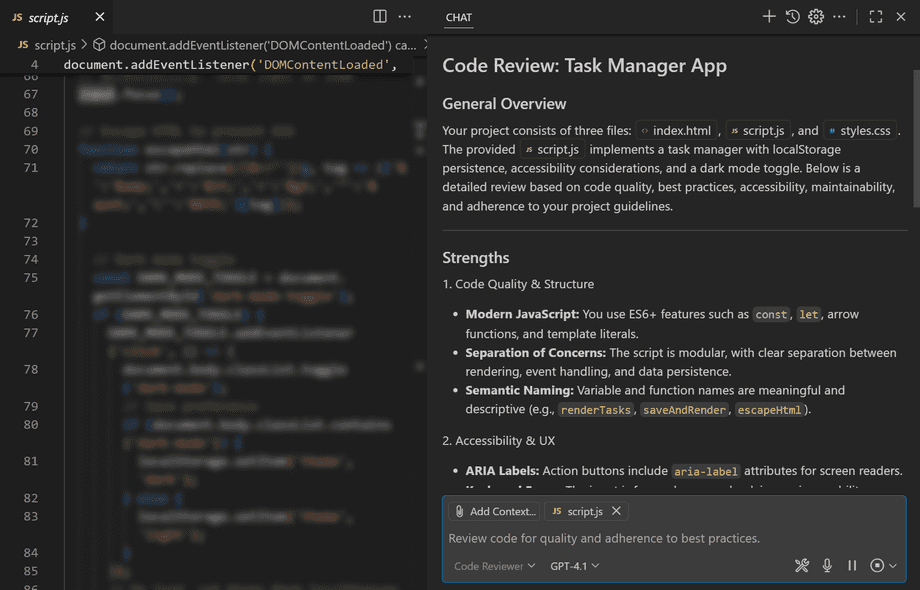
This chat integration allows for a more interactive way to code, where Copilot acts as your programming partner. For a quick video of how this looks like for a proficient user, see here.
Lists with different types of data
In the previous part we mainly handled lists with integer items, but any types of values can be stored in lists. A list of strings could look like this:
names = ["Marlyn", "Ruth", "Paul"]
print(names)
names.append("David")
print(names)
print("Number of names on the list:", len(names))
print("Names in alphabetical order:")
names.sort()
for name in names:
print(name)['Marlyn', 'Ruth', 'Paul'] ['Marlyn', 'Ruth', 'Paul', 'David'] Number of names on the list: 4 Names in alphabetical order: David Marlyn Paul Ruth
Floating point numbers are also valid list items:
measurements = [-2.5, 1.1, 7.5, 14.6, 21.0, 19.2]
for measure in measurements:
print(measure)
mean = sum(measurements) / len(measurements)
print("The mean is:", mean)-2.5 1.1 7.5 14.6 21.0 19.2 The mean is: 10.15
Reminder: using global variables within functions
We know it is possible to assign new variables within function definitions, but the function can also see variables assigned outside it, in the main function. Such variables are called global variables.
Using global variables from within functions is usually a bad idea. Among other issues, doing so may cause bugs which are difficult to trace.
Below is an example of a function which uses a global variable "by mistake":
def print_reversed(names: list):
# using the global variable instead of the parameter by accident
i = len(name_list) - 1
while i >= 0:
print(name_list[i])
i -= 1
# here the global variable is assigned
name_list = ["Steve", "Jean", "Katherine", "Paul"]
print_reversed(name_list)
print()
print_reversed(["Huey", "Dewey", "Louie"])Paul Katherine Jean Steve
Paul Katherine Jean Steve
Even though both function calls have the right kind of argument, the function always prints out what is stored in the global variable name_list.
To make matters even more muddled, remember that all code for testing your functions should be placed within the if __name__ == "__main__": block for the automatic tests. The previous example should be modified:
def print_reversed(names: list):
# using the global variable instead of the parameter by accident
i = len(name_list) - 1
while i>=0:
print(name_list[i])
i -= 1
# All the code for testing the function should be within this block
if __name__ == "__main__":
# here the global variable is assigned
name_list = ["Steve", "Jean", "Katherine", "Paul"]
print_reversed(name_list)
print()
print_reversed(["Huey", "Dewey", "Louie"])Notice the global variable is assigned within the if block now.
The automatic tests in the TMC system are executed without running any of the code in the if block. So, in this latter example the function wouldn't even theoretically work, since it refers to the variable name_list, which doesn't exist at all when the tests are executed.
Warning: overwriting a parameter and returning too early
There are a couple of novel sources of bugs we should look at before jumping into the exercises in this part. Let's have a look at a function which tells us whether an integer is found within a list. Both are defined as parameters of the function:
def number_in_list(numbers: list, number: int):
for number in numbers:
if number == number:
return True
else:
return FalseThis function seems to always return True. The reason is that the for loop overwrites the value stored in the parameter number. Thus the condition in the if statement is always true.
Renaming the parameter solves the problem:
def number_in_list(numbers: list, searched_number: int):
for number in numbers:
if number == searched_number:
return True
else:
return FalseNow the condition in the if statement looks better. But there is a new problem, since the function still doesn't seem to work correctly. Trying out the following manifests a bug:
found = number_in_list([1, 2, 3, 4], 3)
print(found) # prints out FalseThe issue here is that the function returns too early, without checking all the numbers in the list. In fact, the function takes only the first item in the list, and returns True or False depending on its value. We cannot know whether a number is not present in the list until we have checked all the items in the list. The return False command should be placed outside the for loop:
def number_in_list(numbers: list, searched_number: int):
for number in numbers:
if number == searched_number:
return True
return FalseLet's have a look at another faulty function:
def unique_numbers(numbers: list):
# a helper variable to store all the numbers we've already checked
numbers = []
for number in numbers:
# have we seen this number already?
if number in numbers:
return False
numbers.append(number)
return True
unique = unique_numbers([1, 2, 2])
print(unique) # prints out TrueThis function is supposed to check whether all numbers in a list are distinct from each other, but it always returns True.
Here the function again overwrites the value stored in its parameter by mistake. The function tries to use the variable numbers to store all the numbers already checked, but this overwrites the original argument list. Renaming the helper variable is an easy fix:
def unique_numbers(numbers: list):
# a helper variable to store all the numbers we've already checked
numbers_checked = []
for number in numbers:
# have we seen this number already?
if number in numbers_checked:
return False
numbers_checked.append(number)
return True
unique = unique_numbers([1, 2, 2])
print(unique) # prints out FalseProblems like this, and many others, can be located and fixed with the help of the debugger or the visualisation tool. Learning to use these efficiently cannot be emphasised enough.
Lists within lists
The items in a list can be lists themselves:
my_list = [[5, 2, 3], [4, 1], [2, 2, 5, 1]]
print(my_list)
print(my_list[1])
print(my_list[1][0])[[5, 2, 3], [4, 1], [2, 2, 5, 1]] [4, 1] 4
Why would lists within lists be useful?
Remember that lists can contain items of different types. You could store information about a person in a list. For instance, you could include their name as the first item, their age as the second item, and their height in meters as the third item:
["Anne", 12, 1.45]A database of persons could then be a list, whose items would be lists containing information about a single person:
persons = [["Betty", 10, 1.37], ["Peter", 7, 1.25], ["Emily", 32, 1.64], ["Alan", 39, 1.78]]
for person in persons:
name = person[0]
age = person[1]
height = person[2]
print(f"{name}: age {age} years, height {height} meters")Betty: age 10 years, height 1.37 meters Peter: age 7 years, height 1.25 meters Emily: age 32 years, height 1.64 meters Alan: age 39 years, height 1.78 meters
The for loop goes through the items in the outer list one by one. That is, each list containing information about a single person is, in turn, assigned to the variable person.
Lists arent always the best way to present data, such as information about a person. We will soon come across Python dictionaries, which can sometimes be better suited to such situations.
Tables
Lists within lists are often used to represent tabular data. For example, the above list of persons is a representation of the data in the following table:
| Name | Age | Height |
|---|---|---|
| Betty | 10 | 1.37 |
| Peter | 7 | 1.25 |
| Emily | 32 | 1.64 |
| Alan | 39 | 1.78 |
However, only you as the creator of the data knows that row[0] is the name, row[1] is the age, and row[2] is the height, as these are not stored in the list of lists itself.
Since a table is a list containing lists, the individual elements within the table can be accessed using consecutive square brackets. The first index refers to the row, and the second to the column. Indexing starts from zero, so for example my_table[0][1] refers to the second item on the first row.
my_table = [["Betty", 10, 1.37], ["Peter", 7, 1.25], ["Emily", 32, 1.64], ["Alan", 39, 1.78]]
print(my_table[0][1])
my_table[1][0] = "John"
print(my_table)10 [["Betty", 10, 1.37], ["John", 7, 1.25], ["Emily", 32, 1.64], ["Alan", 39, 1.78]]
Like any other list, the rows of the table can be traversed with a for loop. The following code prints out each row of the table on a separate line:
my_table = [[1, 2, 3], [4, 5, 6], [7, 8, 9]]
for row in my_table:
print(row)[1, 2, 3] [4, 5, 6] [7, 8, 9]
Likewise, nested loops can be used to access the individual elements. The following code prints out each element in the table on a separate line with the help of two for loops:
my_table = [[1, 2, 3], [4, 5, 6], [7, 8, 9]]
for row in my_table:
print("a new row")
for element in row:
print(element)a new row 1 2 3 a new row 4 5 6 a new row 7 8 9
Visualising code containing lists within lists
Programs containing lists within lists can feel hard to grasp at first. The visualisation tool from Python Tutor is a great help in understanding how they work. The following is a visualisation of the example above:
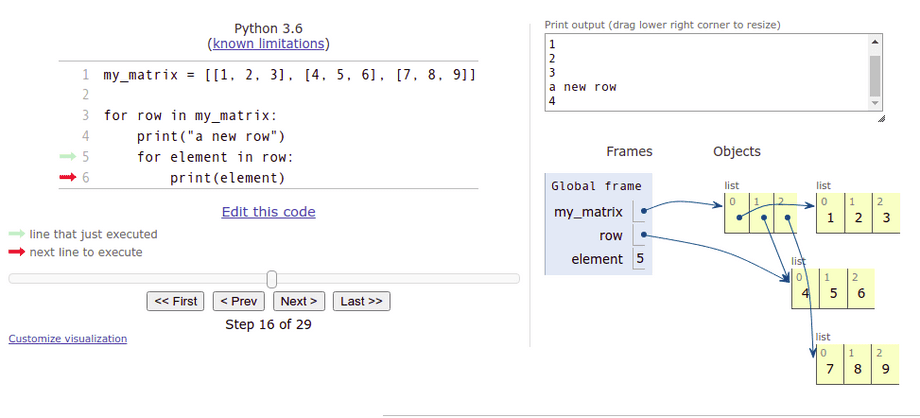
The image above reveals that a 3 by 3 table technically consists of four lists. The first list represents the entire table. The three remaining lists are items in the first list, and represent the rows.
As multidimensional lists can be traversed with nested loops, it would be natural to think of the lists themselves as nested, but the image above shows us this isn't actually so. Instead, the list representing the whole table "points" to each individual list representing a row in the table.
In the image above the execution has progressed to the second row of the table, and this list is what the variable row currently refers to. The variable element contains the element the execution is currently at. The value stored in element is the middle item in the list, i.e. 5.
Accessing items in a table
Accessing a single row within a table is simple - just choose the desired row. The following function calculates the sum of the elements on a chosen row:
def sum_of_row(my_table, row_no: int):
# choose the desired row from within the table
row = my_table[row_no]
row_sum = 0
for item in row:
row_sum += item
return row_sum
m = [[4, 2, 3, 2], [9, 1, 12, 11], [7, 8, 9, 5], [2, 9, 15, 1]]
my_sum = sum_of_row(m, 1)
print(my_sum) # prints out 33 (which equals 9 + 1 + 12 + 11)Working with columns within a table is slightly more complicated, as the table is stored by rows:
def sum_of_column(my_table, column_no: int):
# go through each row and select the item at the chosen position
column_sum = 0
for row in my_table:
column_sum += row[column_no]
return column_sum
m = [[4, 2, 3, 2], [9, 1, 12, 11], [7, 8, 9, 5], [2, 9, 15, 1]]
my_sum = sum_of_column(m, 2)
print(my_sum) # prints out 39 (which equals 3 + 12 + 9 + 15)The column handled here consists of the elements at index 2 on each row.
The visualisation tool is definitely recommended for understanding how these functions work.
Changing the value of a single element within the table is simple: choose a row within the table, and then a column within the row:
def change_value(my_table, row_no: int, column_no: int, new_value: int):
# choose the desired row
row = my_table[row_no]
# select the correct item within the row
row[column_no] = new_value
m = [[4, 2, 3, 2], [9, 1, 12, 11], [7, 8, 9, 5], [2, 9, 15, 1]]
print(m)
change_value(m, 2, 3, 1000)
print(m)[[4, 2, 3, 2], [9, 1, 12, 11], [7, 8, 9, 5], [2, 9, 15, 1]] [[4, 2, 3, 2], [9, 1, 12, 11], [7, 8, 9, 1000], [2, 9, 15, 1]]
Notice how above we used the indexes of the row and column to access a chosen element. If we want to change the contents of the table, we have to access the elements by their indexes. This means that we can't use a simple for item in list loop to traverse the table if we want to change the contents of the table.
Instead, we will have to keep track of the indexes of the elements, for example with a while loop, or a for loop using the range function. The following code increases the value of each element in the table by one:
m = [[1,2,3], [4,5,6], [7,8,9]]
for i in range(len(m)): # using the number of rows in the table
for j in range(len(m[i])): # using the number of items on each row
m[i][j] += 1
print(m)[[2, 3, 4], [5, 6, 7], [8, 9, 10]]
The outer loop goes through indexes from zero to the length of the table, that is, the number of rows in the table. The inner loop goes through indexes from zero to the length of each row within the table.
A two-dimensional array as a data structure in a game
A table can be a very useful data structure in many different games. For example, the grid of a sudoku game in the image below
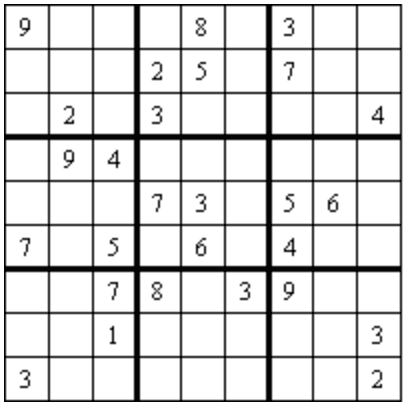
can be represented in table form like so:
sudoku = [
[9, 0, 0, 0, 8, 0, 3, 0, 0],
[0, 0, 0, 2, 5, 0, 7, 0, 0],
[0, 2, 0, 3, 0, 0, 0, 0, 4],
[0, 9, 4, 0, 0, 0, 0, 0, 0],
[0, 0, 0, 7, 3, 0, 5, 6, 0],
[7, 0, 5, 0, 6, 0, 4, 0, 0],
[0, 0, 7, 8, 0, 3, 9, 0, 0],
[0, 0, 1, 0, 0, 0, 0, 0, 3],
[3, 0, 0, 0, 0, 0, 0, 0, 2]
]Here the value zero represents an empty square, as zero is not an acceptable value in a finished sudoku puzzle.
Here is a simple function for printing out the above sudoku grid:
def print_grid(sudoku):
for row in sudoku:
for square in row:
if square > 0:
print(f" {square}", end="")
else:
print(" _", end="")
print()
print_grid(sudoku)The printout should look like this::
9 _ _ _ 8 _ 3 _ _
_ _ _ 2 5 _ 7 _ _
_ 2 _ 3 _ _ _ _ 4
_ 9 4 _ _ _ _ _ _
_ _ _ 7 3 _ 5 6 _
7 _ 5 _ 6 _ 4 _ _
_ _ 7 8 _ 3 9 _ _
_ _ 1 _ _ _ _ _ 3
3 _ _ _ _ _ _ _ 2
Any common game with a gameboard layout can be modelled in a similar fashion. Among others, chess, Minesweeper, Battleship or Mastermind are all based on a two-dimensional grid. For sudoku, it is natural to use numbers to represent the game state, but for other games, different methods may be better.
You can check your current points from the blue blob in the bottom-right corner of the page.